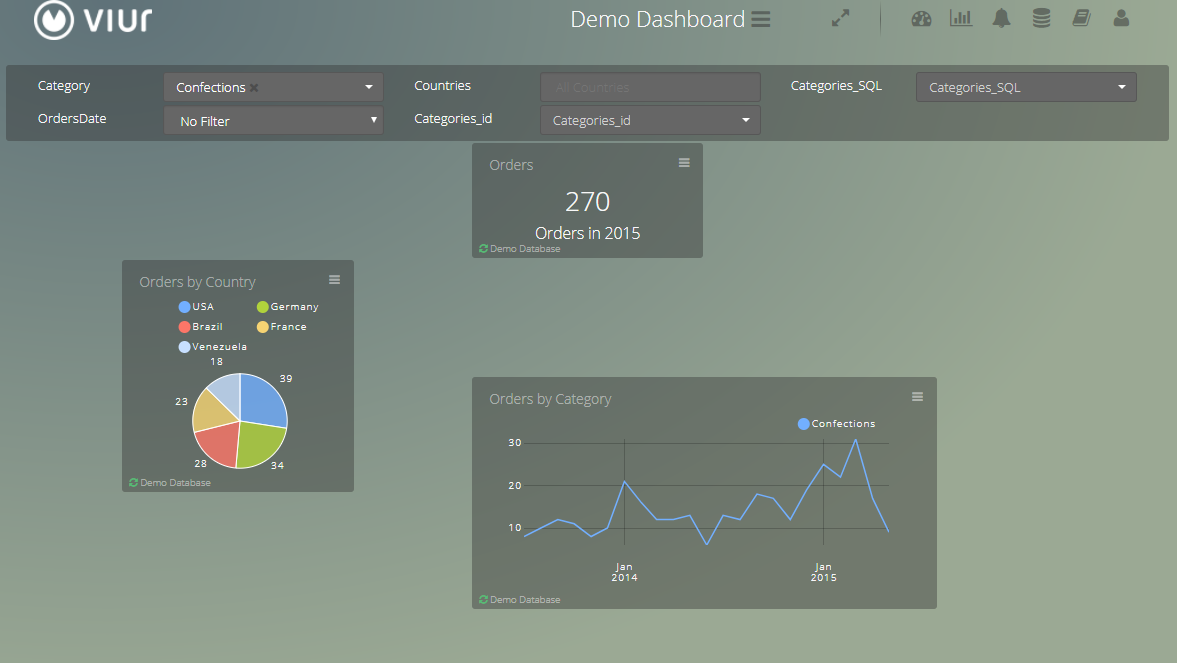Dashboards Options
This page consists of a entire list of all available dashboard options.
Since the dashboard is the place you will spend the most amount of time analysing your metrics, it is important to understand the layout.
On the top right you have access to the dashboard options:
- Add Widgets: Add new or existing Widgets to the Dashboard.
- TV mode: Shows a fullscreen view of your Dashboard without the Navigation Bar.
- Reports: Toggles the list of Dashboard Reports.
- Settings: Menu of settings to configure your Dashboard.
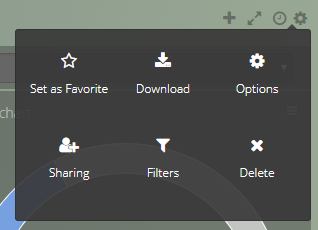
Settings Menu
- Set as Favorite: Set active Dashboard as Favorite.
- Export/Download:
- as a Image file.
- as a PDF file.
- Options: Change Advanced Options of current Dashboard.
- Sharing: Sharing & Permissions.
- Filters: Create and manage global Variables/Filters.
- Delete: Delete Dashboard.
Navigation Menu #
On the header you have access to these pages:

- Dashboards Page/List of Favorite Dashboards
- Widgets (Charts & Metrics)
- Create Widgets
- Widgets
- Reports
- Alerts
- Data Sources
- Support
- Account
- What's New
- Profile
- Company
- Subscription
- Show/hide Live Chat Support
- Feedback
- Log out
Also on the header you can search for other Dashboards in this Search bar.
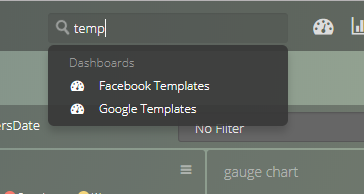
Advanced Options #
In Advanced Options you have these configuration options:
- Name: Change the name of the dashboard.
- Refresh rate: Define the time the dashboard takes to update its information.
- Number of columns: Set the number of columns you have per row, it affects the size of the widgets.
- Stacking: Forces the Widgets to be automatically stacked to the top if there is vertical free space between Widgets.
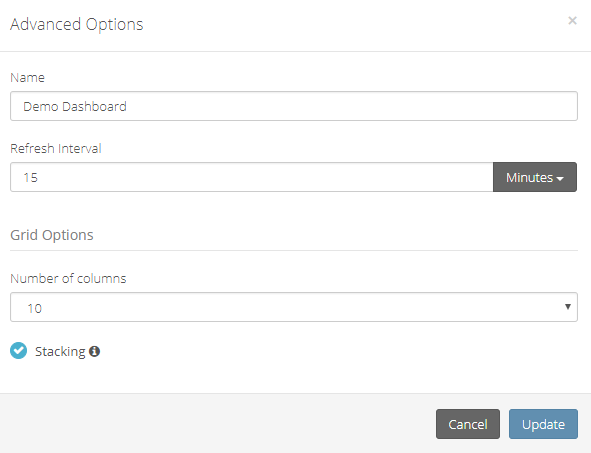
Example of a Dashboard when Stacking is disabled.