How to make API requests
API Requests allow you to access our servers without using the web interface, this allows a plethora of creative routines and very complex workflows that can enhance your work experience.
Note
As a pre-requisite to make API requests to Viur you need to create a Personal Access Token, learn how to create one here.
How to make API requests to VIUR #
This tutorial will show you how to make API requests to VIUR using Postman.
For this example we will request the VIUR API all the Dashboards.
Note
Viur API requests mostly start with: https://app.viurdata.com/api/1.0/, some only start with https://app.viurdata.com/
This type of request is a GET, so after setting Postman to a GET request you may paste the URL "https://app.viurdata.com/api/1.0/dashboards"
Important Note
A Key named "Authorization" with the Value "Bearer (your created Personal Access Token)" should be added to Header section of the request.
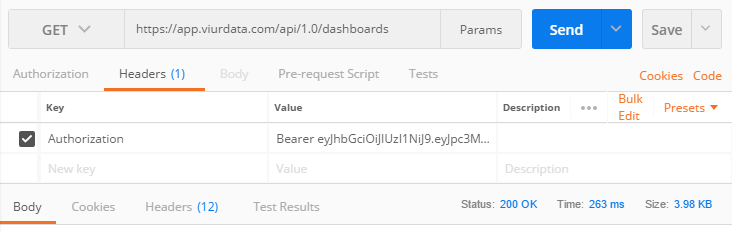
You may click Send, if the request provided is valid the API will respond.
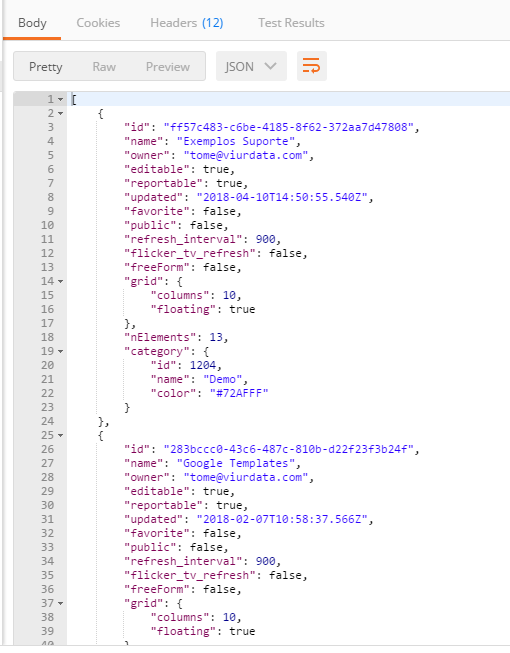
Notice how the JSON structure is defined, this is the list of Dashboards of the account that made the request.
VIUR API Request List #
This is a list of some API requests you can use, all of them follow the rules shown in the example.
This list will be ever growing with more Requests.
Authentication:
| TYPE | URL | Request | Notes |
|---|---|---|---|
| POST | https://app.viurdata.com/authentication?username=(:username) | Authenticate a user using the API | Change (:username) for the e-mail of the user you want to authenticate as |
Dashboards:
| TYPE | URL | Request | Notes |
|---|---|---|---|
| GET | https://app.viurdata.com/api/1.0/dashboards | Get all Dashboards | |
| GET | https://app.viurdata.com/api/1.0/dashboards/(:id).png | Export Dashboard to a PNG | Change (:id) for the Dashboard's ID you want to export |
| GET | https://app.viurdata.com/api/1.0/dashboards/(:id).pdf | Export Dashboard to a PDF | Change (:id) for the Dashboard's ID you want to export |
Widgets:
| TYPE | URL | Request | Notes |
|---|---|---|---|
| GET | https://app.viurdata.com/api/1.0/widgets/ | Get all Widgets | |
| GET | https://app.viurdata.com/api/1.0/widgets/(:id)/data.csv | Export Widget Data to a CSV file | Change (:id) for the Widget's ID you want to export |
Company:
| TYPE | URL | Request | Notes |
|---|---|---|---|
| GET | https://app.viurdata.com/api/1.0/company | Get current company information | |
| GET | https://app.viurdata.com/api/1.0/company/users | Get users of current company | |
| POST | https://app.viurdata.com/api/1.0/company/users | Create a new user on current company | Request Body has to contain the following Keys with respectively Values: (email, type, name, password) |