Creating Alerts
Alerts allow you to be notified by E-mail when a value of a Widget meets a certain criteria, it is useful when you want to be advised when a chart reaches a certain goal or objective.
There are different ways to create an Alert for an existing Widget:
- Go to Widgets page.
- On the Widget options click: Add Alert.
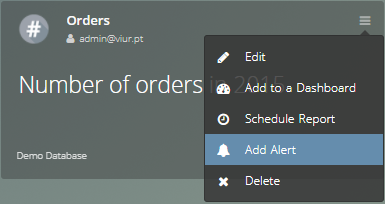
- Go to a specific Dashboard with Widgets assigned.
- On the Widget options click: Add Alert.
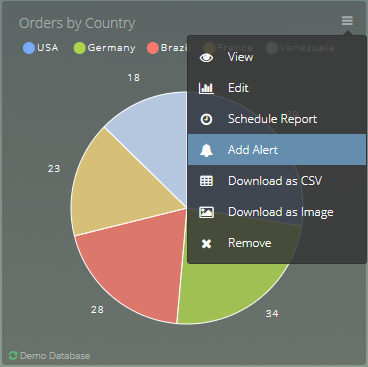
- Go to the view Widget page.
- On the top right menu click: Show/Hide Alerts and then Add Alert.
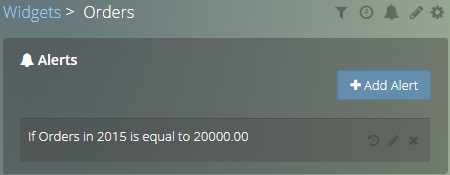
How to Configure an Alert #
When creating an Alert you have to set the following options.
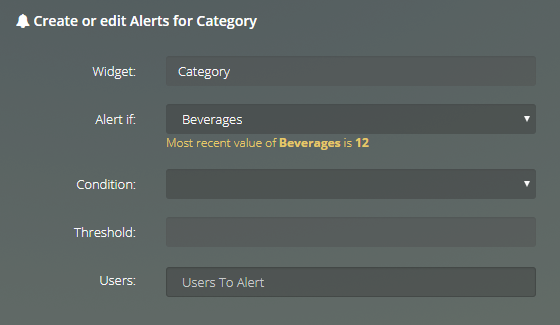
Widget:
Automatically defined by clicking Add Alert in the Manage Widgets page.
Alert If:
To define a certain component of the widget (that is connected to a value) that Viur will use to test for a match of the defined Condition and Threshold.
Possible components available will be different depending on the Widget type:
Note
Currently Alerts are only available in these Widgets types:
Single Value & Single Value with Indicator: you can select the current value.
Pie Chart: you can select each individual label or the total value the labels can assume.
Bar Chart & Horizontal Bar Chart:
without series: you can select each bar (specific X-axis value) or the total value of all bars.
with series: you can select each bar (specific X-axis value) of a series, the total value of all bars of a series or the total value of all bars of a specific X-axis value.
-
without series: you can select the most recent value.
with series: you can select the most recent value of a series or the most recent total value (sum of all series most recent values).
Condition:
The Condition that will set the Alert, possible Conditions are:
in absolute values (comparison between the current value to the threshold value in absolute value)
- is equal to
- is not equal to
- is greater than or equal to
- is less or equal to
- increases by
- decreases by
- changes by
in percentage (comparison between the current value to the threshold value in percentage)
- increases by
- decreases by
- changes by
Threshold:
The value that will trigger the Alert.
This Threshold value is compared (using the set Condition) to the component current value selected in Alert if.
Recipients:
List of Users or Groups that the Alert will be sent to.
Note
Only users invited to the Viur account can receive Alerts. You can invite users in the company page.