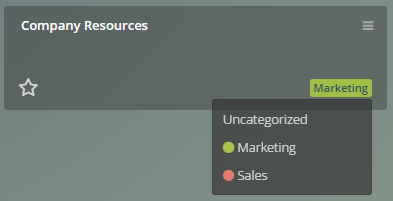Managing Dashboards
How to manage your Dashboards
The dashboard is the interface to your data. Is where all your metrics and charts are going to be.
You can access the Dashboard managing page by clicking the Dashboard button in the navigation panel.
In this page you can easily see all your created Dashboards in a mosaic pattern.
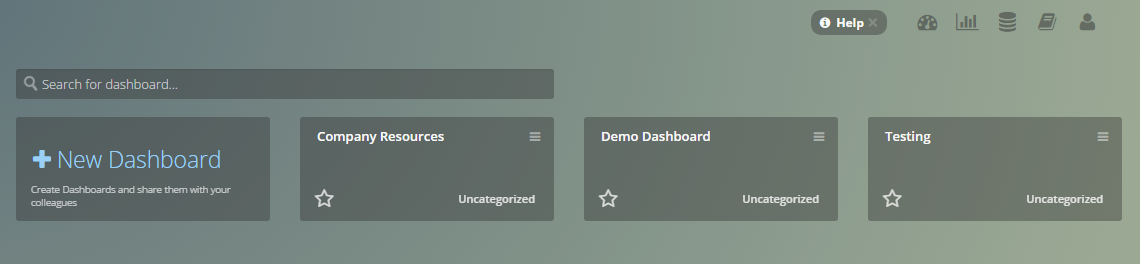
Favorites #
You can set Dashboards as Favorite by clicking the set as Favorite button on the bottom left corner of an existing Dashboard.
Dashboards set as Favorites will be listed on the Dashboards navigation bar menu.
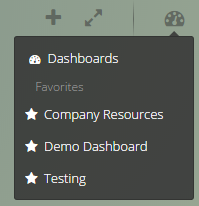
Managing Options #
Each Dashboard managing option can be accessed by clicking the icon.
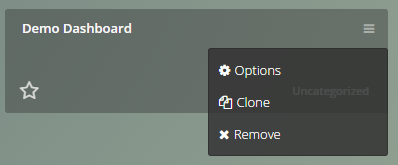
- Options: Advanced Dashboard Options, as seen here.
- Clone: Duplicates the Dashboard.
- Schedule Report: Schedules a report.
- Remove: Deletes the Dashboard, but not the widgets associated with it.
Filtering your Dashboards #
You can filter your Dashboards in a variety of ways:
- Searching in the top search bar.
- Dashboards created by you.
- Public Dashboards.
- Favorite Dashboards.
- Belonging to a specific category which is represented by a name and color of your choice.
- Uncategorized Dashboards.
Creating Categories #
You can create a category for your Dashboards so you can tag them and organize them at your preference, by clicking on the icon in the left categories panel.
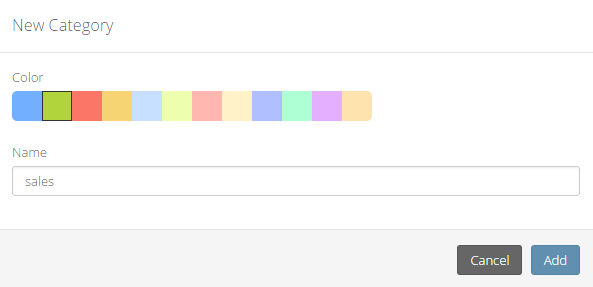
Tip You can change the category of a Dashboard by clicking in the bottom left corner of each mosaic.