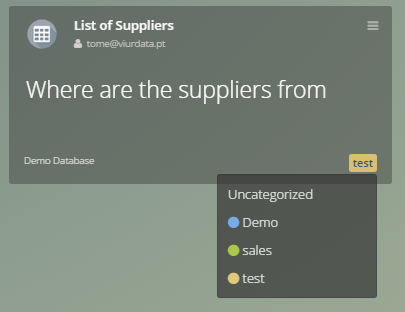Manage Widgets
How to manage your Widgets
To manage your Widgets you need to click on Widgets (Charts & Metrics) icon on the top right button, then click on Manage Widgets
In this page you can easily see all your created Widgets in a mosaic pattern.
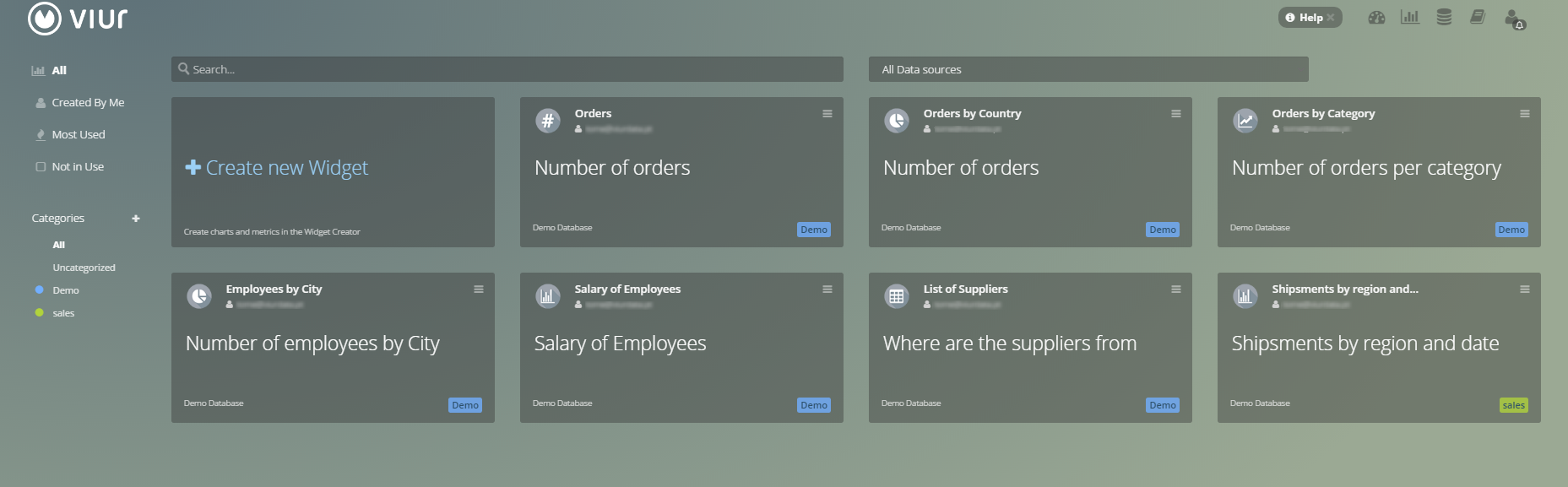
Managing Options #
Each widget managing option can be accessed by clicking the icon.
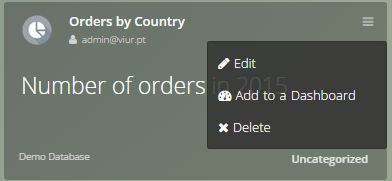
- Edit: Edits the widget.
- Add to Dashboard: Adds the widget to a Dashboard of your choice.
- Delete: Deletes the widget.
Filtering your Widgets #
You can filter your Widgets in a variety of ways:
- Searching in the top search bar.
- Widgets belonging to a specific data source.
- Widgets created by you.
- Most used Widgets (are used in multiple dashboards).
- Widgets not being used in any dashboard.
- Belonging to a specific category which is represented by a name and color of your choice.
- Uncategorized Widgets.
Creating Categories #
You can create a category for your Widgets so you can tag them and organize them at your preference, by clicking on the icon in the left categories panel.
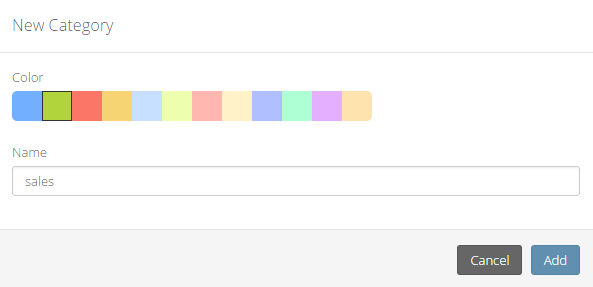
Tip: You can change the category of a widget by clicking in the bottom left corner of each mosaic.