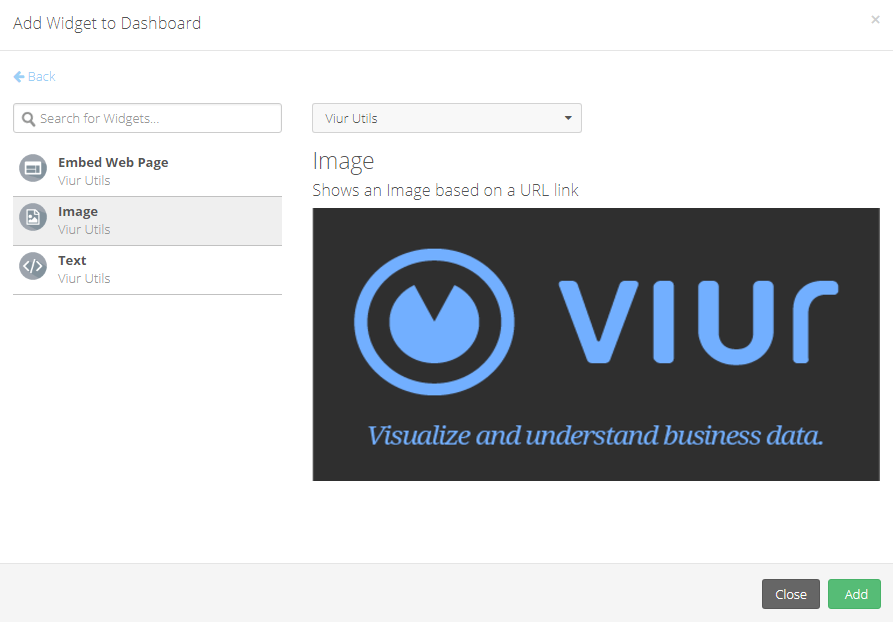Adding Widgets to the Dashboard
You can add Widgets to the Dashboard you currently are in by clicking on the Add Widget top right menu.
The Add Widget modal will show up with these options:
- Create New
- Existing
- From Template
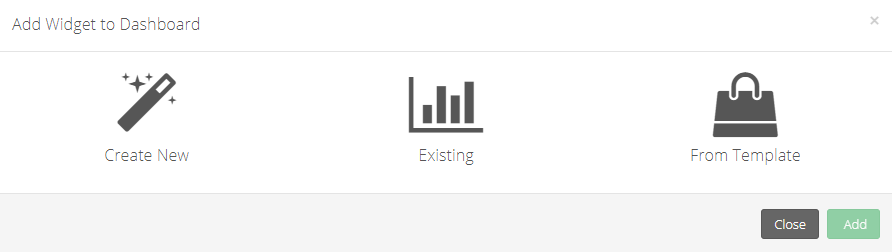
Existing Widgets #
Widgets that are created and accessible thought the Widgets Manage page will appear here.
That includes Widgets you created in the Widget Creator and the ones created thought the From Template.
You can preview the Widget you are choosing and if the Widget uses filter variables you can also click them to add it instantly to the Dashboard.
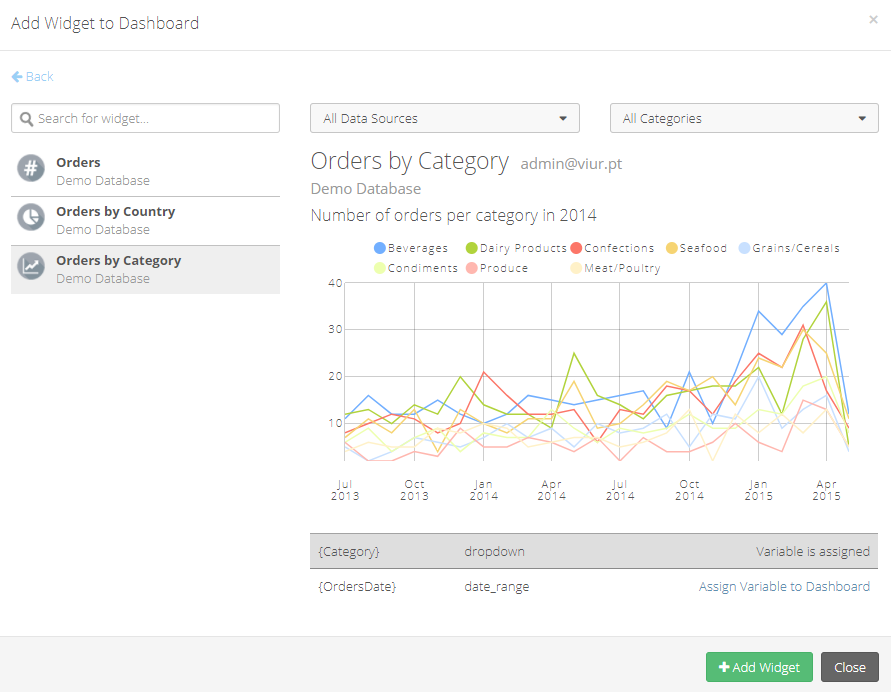
From Template #
These Widgets can quickly be used for cloud services such as Facebook and Google Analytics.
They represent charts/metrics you can add and use instantly.
You just have to add an Authorization, after you accept it, choose a page or profile (depending if it is Facebook or Google Analytics) your Authorization has access to.
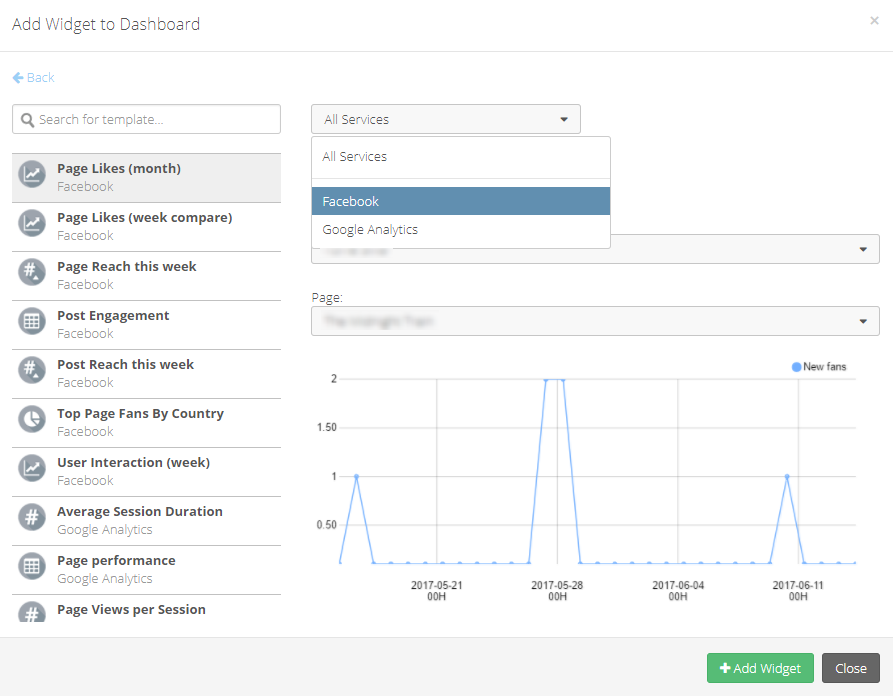
Authorizations #
To use a Widget that connects to a service you need to allow access to Viur.
If you already have an Authorization you just need to select it from the list, if you wish to add a new Authorization click New Authorization.
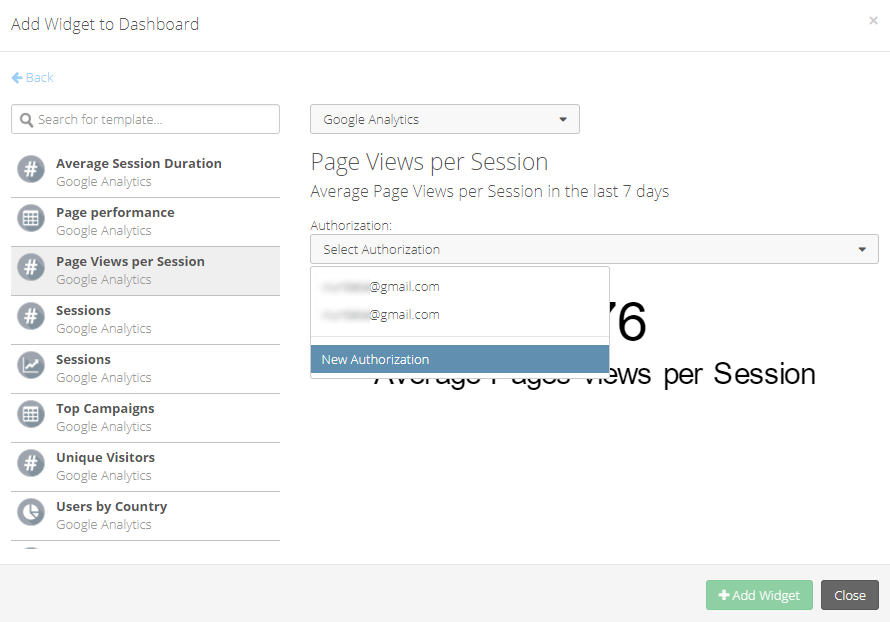
Now you will have to select one Authorization already accessible or connect to a new one.
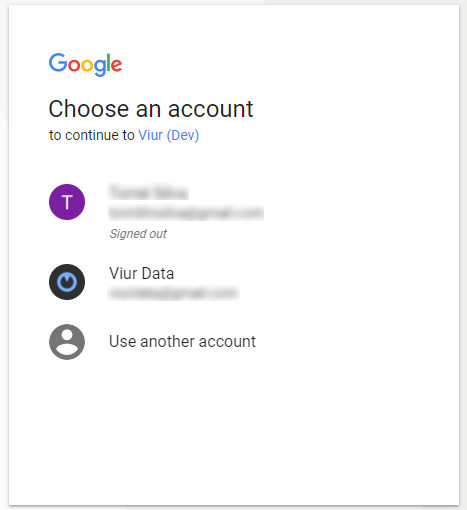
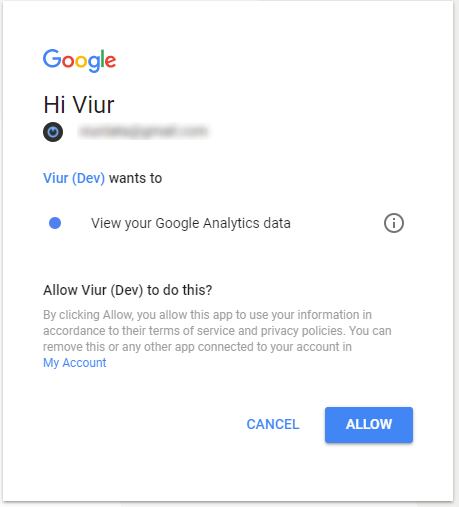
Important Note
If the authorization popup didn't appear check if the browser blocked it.
You can can create custom widgets going to the Widget creator.
Or add more data sources on the Data sources configuration.
Viur Utils #
Viur Utils are special Widgets you can use instantly, these Widget are easy and quick to configure like the templates and used as useful utilities.
You can learn more about them here.